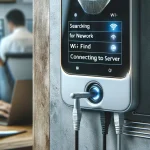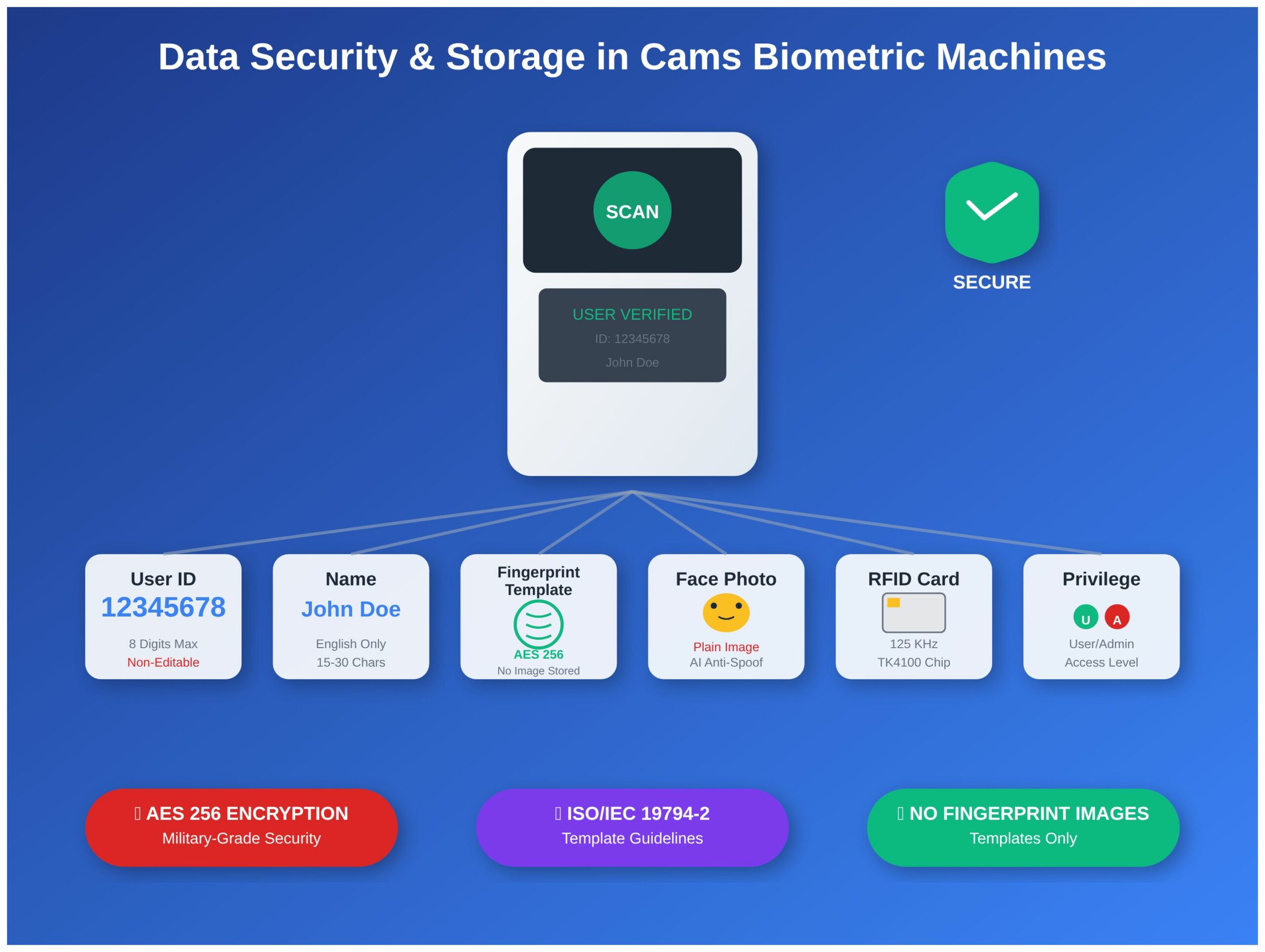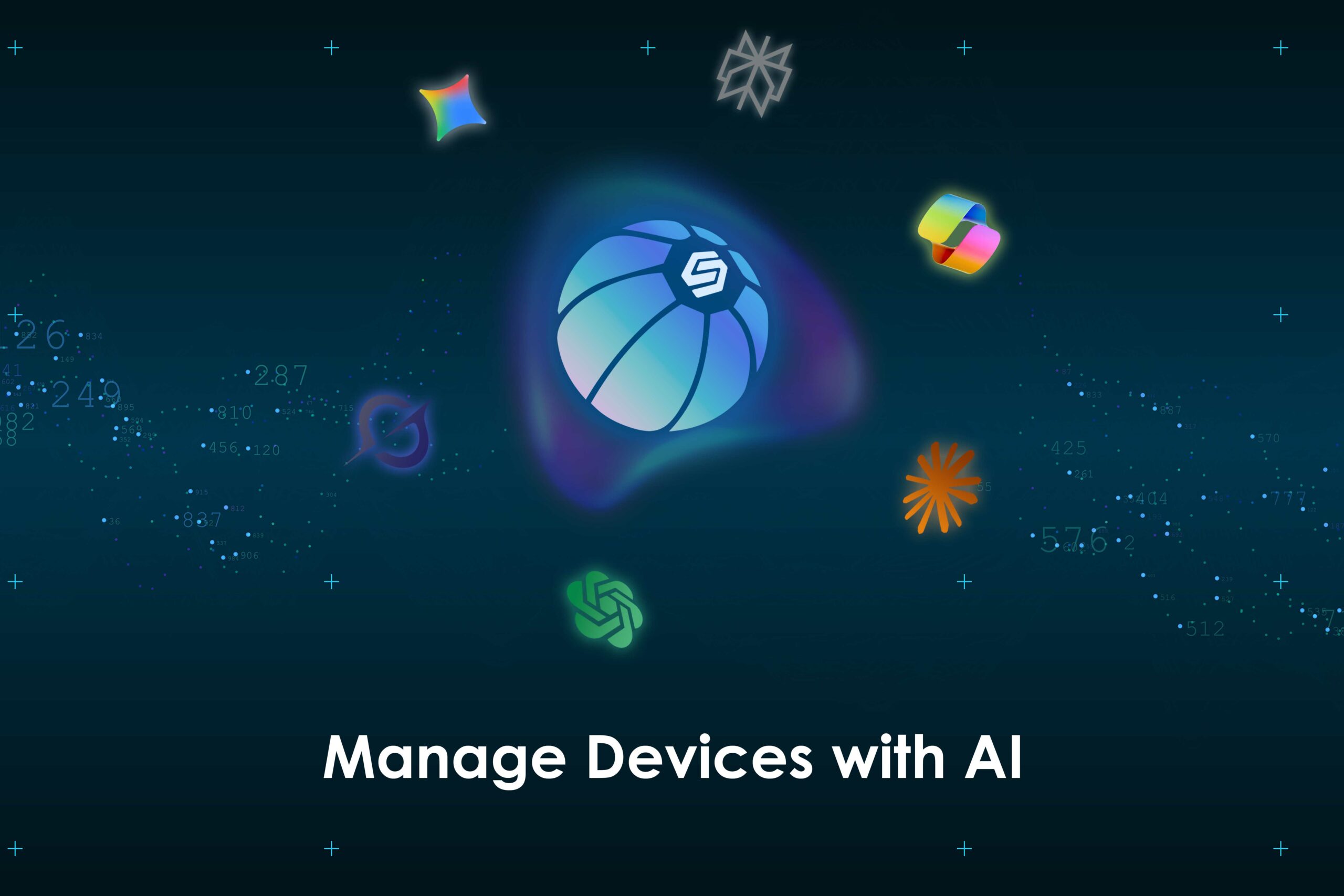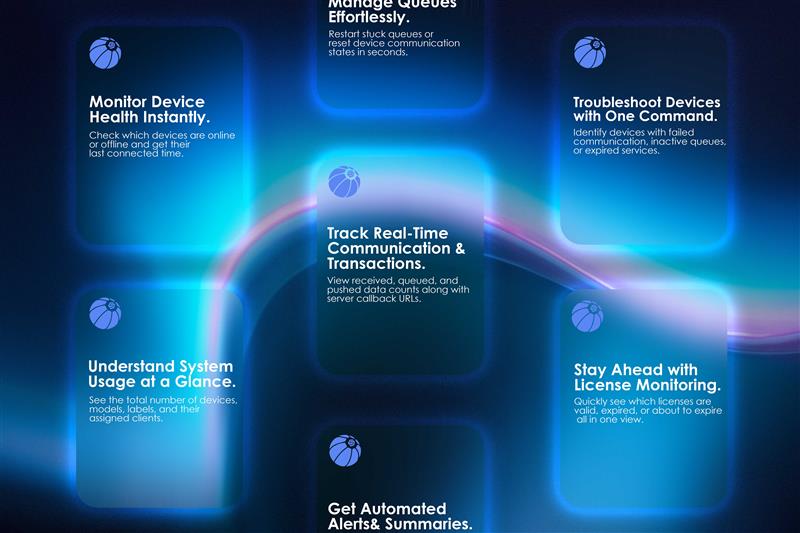Quick Summary – What Can Be Stored in the Machine
For better understanding, here’s what information can be stored in Cams Biometric machines:
- User ID – Unique numerical identifier (up to 8 digits)
- Name – User’s name in English characters
- Fingerprint Template – Encrypted mathematical representation (no actual fingerprint image)
- Face Photo – Actual photo with AI-processed templates
- RFID Card Number – Card identification data
- Privilege – Access level (User/Admin)
Data Security and Privacy
Fingerprint Data Protection
Your fingerprint data is completely secure with Cams Biometric machines:
- No fingerprint images are stored – only mathematical templates generated with guidelines taken from ISO/IEC 19794-2 and applied with AES 256 encryption which is highly protective
- Templates cannot be reverse-engineered to recreate your original fingerprint
- Military-grade AES 256 encryption ensures data cannot be accessed by unauthorized parties
- Industry-standard security protocols protect all biometric information
Face Recognition Security
Face data is protected through advanced security measures:
- AI-powered anti-spoofing technology prevents unauthorized access using photos or videos
- Actual photos are stored on the device as plain images
- Photos are transmitted to your server when API integration is configured and requested
- Advanced algorithms ensure accurate identification while maintaining privacy
RFID Card Security
Card-based access maintains security through:
- Encrypted card data storage on the device
- Unique card identification prevents duplication
- Secure transmission between card and reader
Overall Data Protection
- All user data is encrypted and stored securely on the device
- No biometric data transmission to external servers without explicit API configuration
- Access control – only authorized administrators can manage user data
- Regular security updates through firmware upgrades
- Compliance with international biometric data protection standards. Refer https://camsbiometrics.com/application/terms-and-conditions.html#compliance for complete details about compliance policy
How to Access and Manage User Data
Accessing User Management Interface
- Press the Menu option on your biometric machine
- Select User Management from the menu
- Choose your desired action:
- Add User for new registrations
- User List for viewing and editing existing users
Adding New Users
Navigate to Menu → User Management → Add User to access the registration interface where you can:
- Enter User ID and Name
- Enroll fingerprints (if supported)
- Register face data (if supported)
- Assign RFID cards (if supported)
Editing Existing Users
- Go to Menu → User Management → User List
- Select the desired user from the list
- Press the Edit option
- Modify available fields (Note: User ID cannot be changed)
Critical User Data Specifications
User ID Requirements
Field Type: Numerical only
Maximum Length: 8 digits
Unique: Yes (cannot be duplicated)
Editable: NO – Once created, cannot be modified
Range: 1 to 99,999,999
⚠️ IMPORTANT: If a User ID needs to be changed, you must create a new user with the desired ID and delete the old one. Plan your numbering scheme carefully before adding users.
User Name Requirements
Field Type: English alphabetic characters only
Separators Allowed: Space ( ) and dot (.) ONLY
Special Characters: Not supported
Other Languages: Not supported
Length Limit: 15-30 characters (varies by machine model)
⚠️ IMPORTANT: Check your specific machine model’s character limit or consult our sales team before purchase to avoid issues during user registration.
Biometric Data Enrollment and Storage
Fingerprint Enrollment
Available on: SlimBeast (i34, i33), Macronium (i35), Syrius (S31), RSP10i3, Hawking Plus (f38+), Ultron MultiFaceFP (f34), Ultron GPS (f37), Ultron MultiFace (f35), FleetBio31, CanBio34, GymBio34
How to Enroll:
- In Add User or Edit User interface, select Enroll Fingerprint
- System prompts for fingerprint acceptance
- User must place the same finger three times consecutively for accuracy
- Multiple fingerprints can be enrolled for the same User ID
Secure Storage:
- Templates generated with guidelines taken from ISO/IEC 19794-2 and protected with AES 256 encryption
- No actual fingerprint images retained on device
- Mathematical representation with military-grade encryption – cannot recreate original print
Face Recognition Enrollment
Available on: Hawking (f38), Hawking Plus (f38+), Ultron MultiFaceFP (f34), Ultron GPS (f37), Ultron MultiFace (f35), Galaxy (f36), CanBio34, GymBio34
How to Enroll:
- Select Enroll Face option in user management
- Position face within the camera frame following on-screen guidance
- System captures and processes facial features automatically
Secure Storage:
- Actual photos are stored as plain images on the device
- AI-processed templates for fast recognition
- Photos transmitted to server when API integration is configured
- Anti-spoofing protection prevents photo/video attacks
RFID Card Enrollment
Available on: All Cams Biometric machines with card reader capability
How to Enroll:
- Select Enroll Card option
- Hold the physical RFID card close to the device reader
- System automatically detects and securely registers the card
Card Compatibility:
- 125 KHz Proximity Cards (TK4100 chip): Fully supported by default
- 13.56 MHz Mifare Cards: Limited support – Must verify with sales team before purchase
- HID Cards: Not supported
Bulk User Management (Secure Online Method)
Excel Upload for Multiple Users
For organizations needing to add multiple users securely:
Security Features:
- Encrypted transmission to your machine
- Secure portal access through https://camsbiometrics.com/login
- Direct device communication – no data stored on external servers
How to Use:
- Login to camsbiometrics.com with your secure credentials
- Navigate to Device Management → Device Command → Add User
- Download the secure Excel template
- Fill in user details (User ID, Name, Card ID)
- Upload through encrypted connection
- Users added to machine within minutes
Requirements:
- Machine must be online for secure communication
- Only supports User ID, Name, and RFID card data
- Biometric data must still be enrolled directly on device for security or through API
Machine Compatibility
This secure storage system works across all Cams Biometric models:
Fingerprint Systems: SlimBeast (i34, i33), Macronium (i35), Syrius (S31), RSP10i3, FleetBio31
Face Recognition Systems: Hawking (f38), Hawking Plus (f38+), Ultron MultiFaceFP (f34), Ultron GPS (f37), Ultron MultiFace (f35), Galaxy (f36)
Multi-Modal Systems: CanBio34, GymBio34
API Integration for Developers (Secure Implementation)
Note: If you are not handling API integration, you can skip this section.
Real-time Secure Data Synchronization
- Encrypted data transmission when users are added or edited
- Secure API endpoints for authorized access only
Documentation: https://camsbiometrics.com/application3/biometric-web-api-sample-request-response.html?operation=ManuallyUserUpdatedWithFace
Secure User Addition via API
- REST API endpoints with authentication
- Encrypted biometric template transmission
- Secure payload formats for all user data
Documentation: https://camsbiometrics.com/application3/biometric-web-api-sample-request-response.html?operation=AddUserWithCardAndPassword
Best Practices for Secure Operation
Before Purchase
- Verify security features meet your organization’s requirements
- Confirm RFID card compatibility for your security protocols
- Consult sales team about compliance with your industry standards
During Implementation
- Plan User ID scheme carefully (non-editable for security)
- Test all security features during initial setup
- Ensure proper lighting for accurate face recognition
- Maintain clean fingerprint sensors for reliable authentication
Ongoing Security
- Regular firmware updates for latest security patches
- Monitor access logs through device management
- Train administrators on proper user management procedures
- Backup user data securely according to your policies
Technical Support and Security
For questions about data security, compliance, or technical implementation:
- Sales Team: Pre-purchase security consultations and compliance verification
- Technical Support: Post-purchase security configuration and best practices
- Documentation: Complete security specifications at camsbiometrics.com