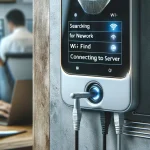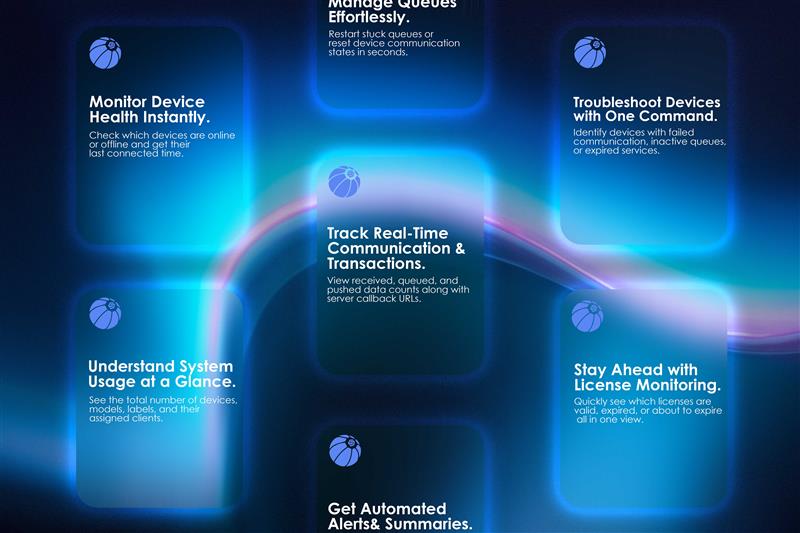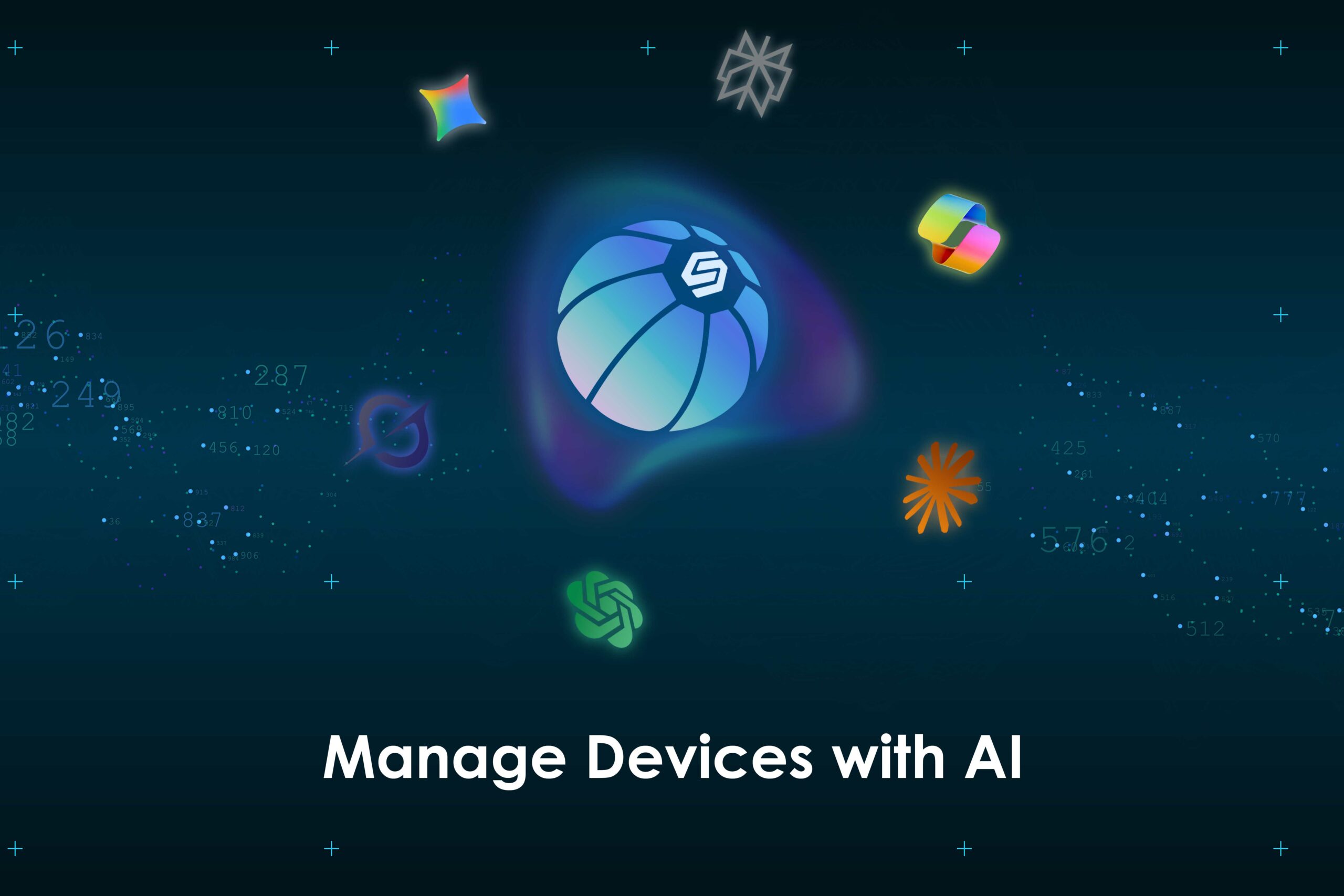Follow these detailed steps to seamlessly integrate your Claude AI with the Cams Biometric system using a custom connector. This setup enables you to access real-time biometric data, monitor system status, and perform management tasks through natural language commands.
If you’re using Claude AI and want to directly connect it with your Cams Biometric system, this comprehensive guide will walk you through the custom connector setup process step by step. By integrating Claude with your Cams Biometric platform, you can easily access real-time attendance data, monitor system status, and manage configurations – all through a powerful AI assistant.
✅ Why Connect Cams Biometric Systems to Claude AI?
Integrating Claude AI with your Cams Biometric system unlocks powerful features to streamline your attendance and access management. Here’s what you gain with this seamless connection:
- Inventory Management – Access detailed information such as serial numbers, model types, label names, and client associations across your biometric setup.
- Real-Time Status Monitoring – Instantly check whether units are online or offline, view active subscriptions, and monitor data queues for smooth operation.
- Queue Control & Management – Restart data queues whenever pending data exists to ensure no transactions are missed or delayed.
- Transaction Analytics – Get accurate counts of data received, queued, and pushed to maintain transparency and audit readiness.
- Callback URL Access – View and verify the callback URLs used for data transmission, ensuring secure and reliable connectivity.
- Renewals & Subscriptions Tracking – Stay on top of system renewal dates and subscription statuses to avoid service interruptions.
- Configuration Options – Manage settings such as machine direction (e.g., Actual, In, Out) and other critical parameters directly through Claude AI.
This integration empowers Claude AI to act as your intelligent biometric assistant, providing hands-free control, real-time insights, and enhanced management of your Cams Biometric system—all through natural language queries and AI automation.
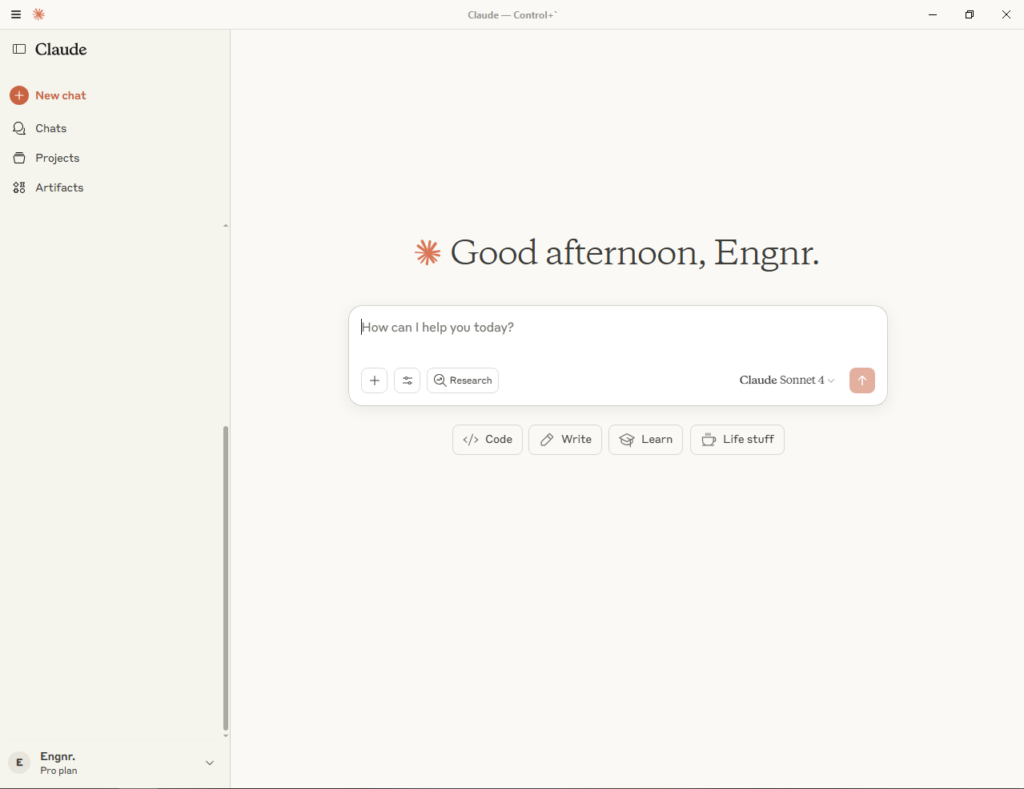
Step-by-Step Integration Guide: Connect Claude AI with Cams Biometric System
Follow these detailed steps to seamlessly integrate your Claude AI with the Cams Biometric system using a custom connector. This setup enables you to access real-time biometric data, monitor system status, and perform management tasks through natural language commands.
1. Open Settings in Claude AI
- Log in to your Claude AI account.
- Locate the top-left corner of the Claude interface.
- Click the three-bar menu icon (☰) to open the main navigation.
- From the dropdown, navigate to File → Settings to open the settings panel.
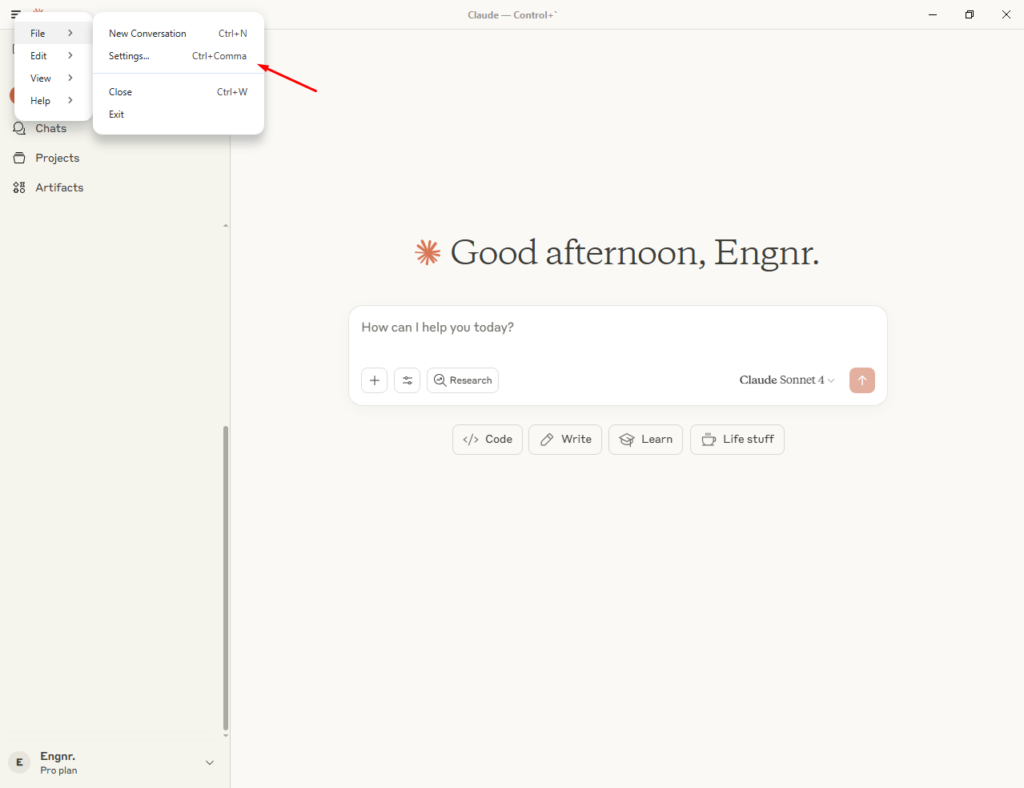
2. Access Connectors Section
- Inside the Settings menu, find and select the Connectors option.
- Under Connectors, click on Custom Connectors to prepare for adding a new external integration.
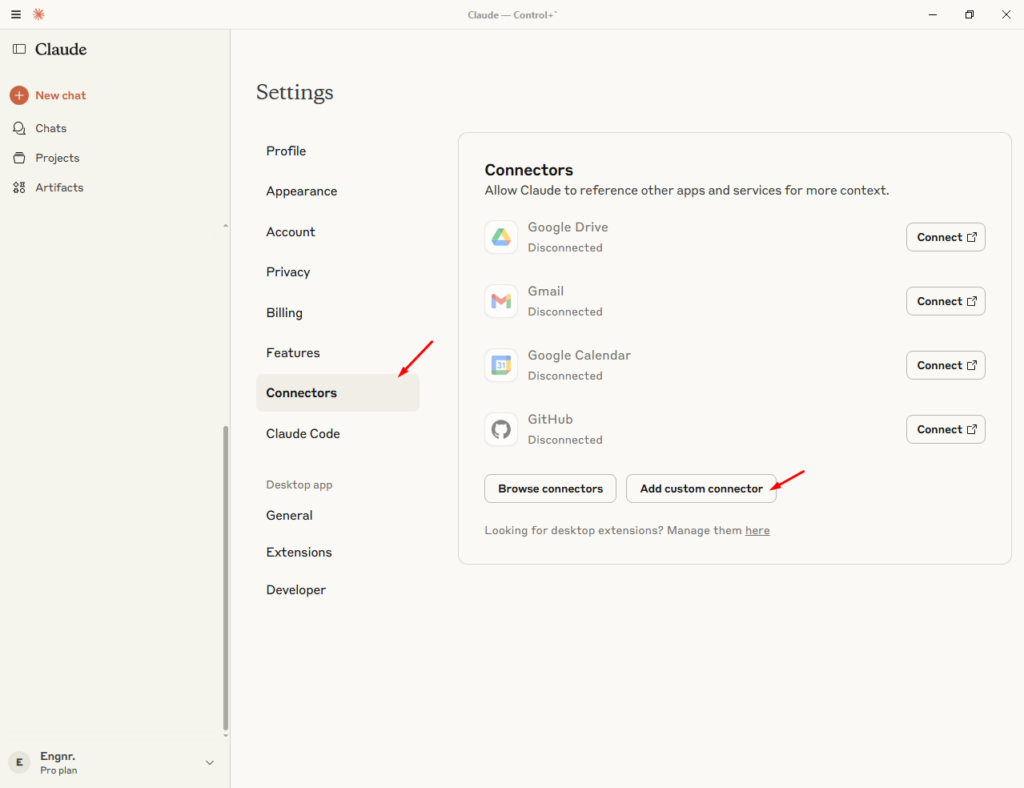
3. Add the Cams Biometric Connector
- Set a Display Name for easy identification, for example:“Cams Biometrics”
- In the Custom Connector input field, carefully enter the following URL exactly:
https://mcp.camsbiometrics.com/mcp
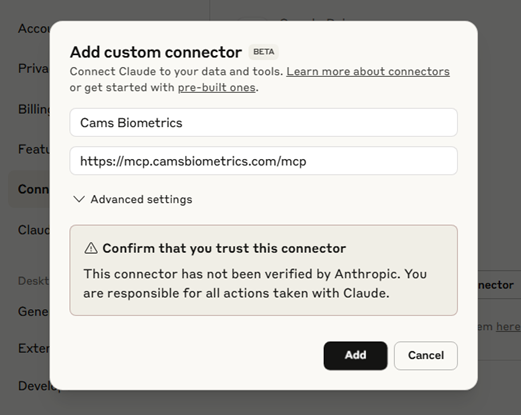
- Confirm and save to add this as a new connector within Claude AI.
4. Generate Your Authentication Credentials in Cams
- Log in to your Cams Biometrics account via their official portal.
- Navigate to MCP Settings.
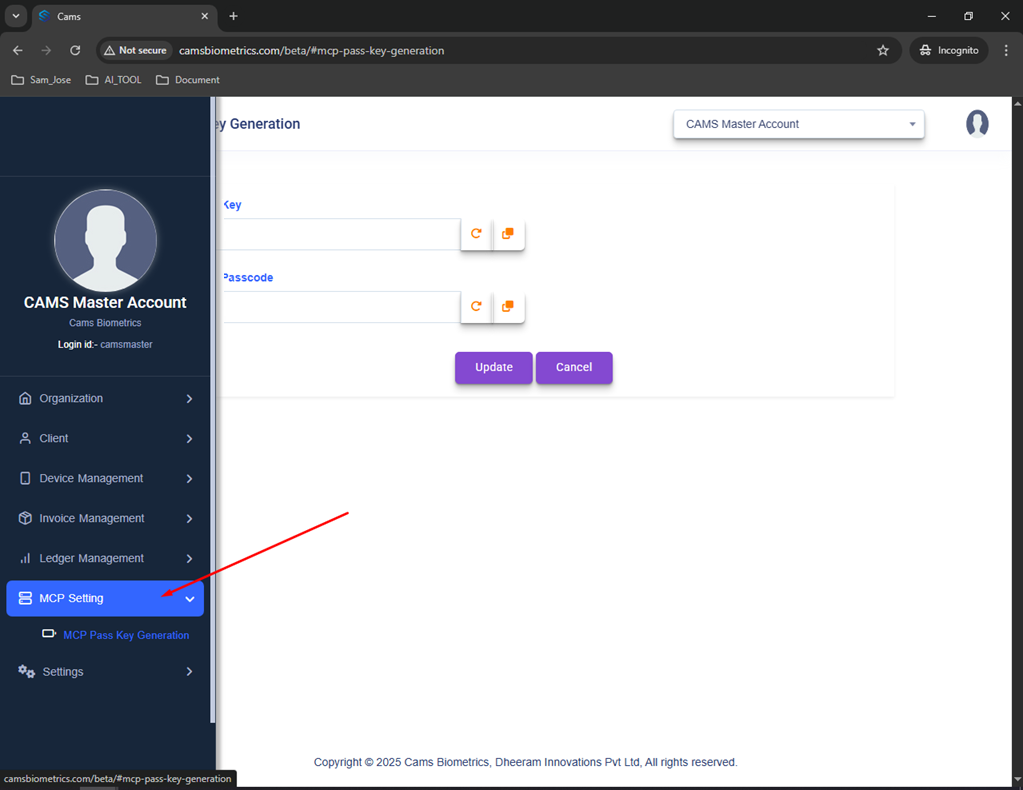
- Generate your unique Client Key and Password – these credentials will be required for Claude AI to securely access your biometric system data.
5. Initiate Connection in Claude AI
- Return to Claude AI and start a new chat session.
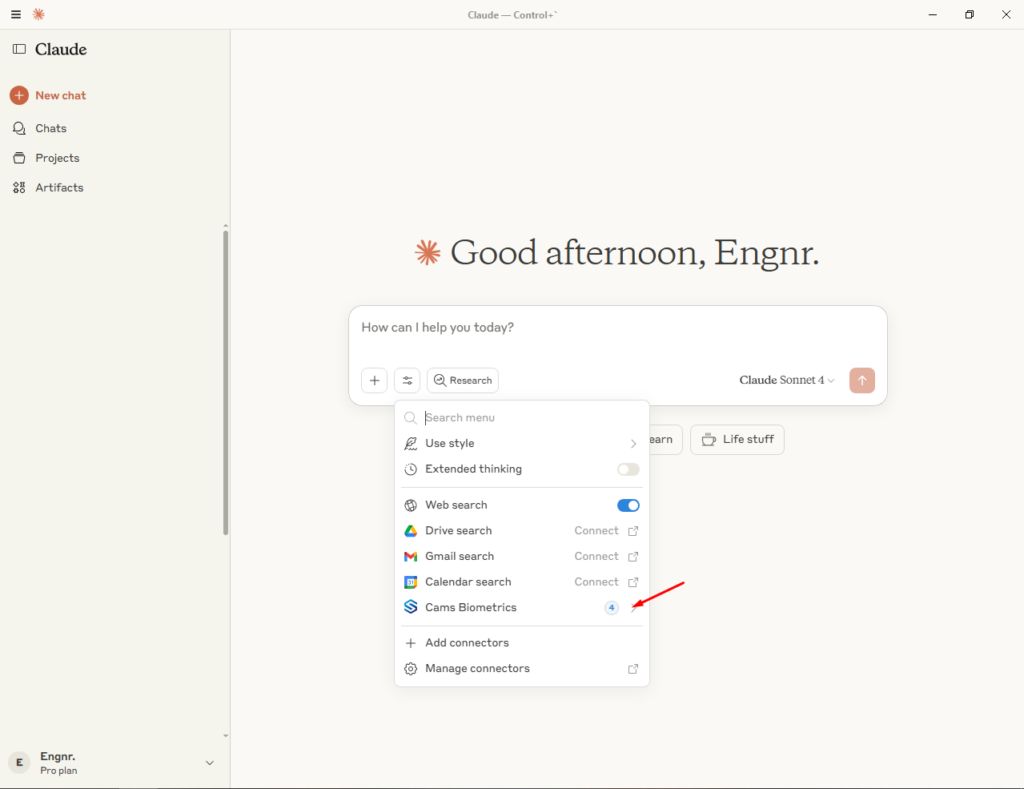
- Select your newly added Cams Biometric Connector from the connector options.
- When prompted, enter your Client Key and Password generated in step 4.
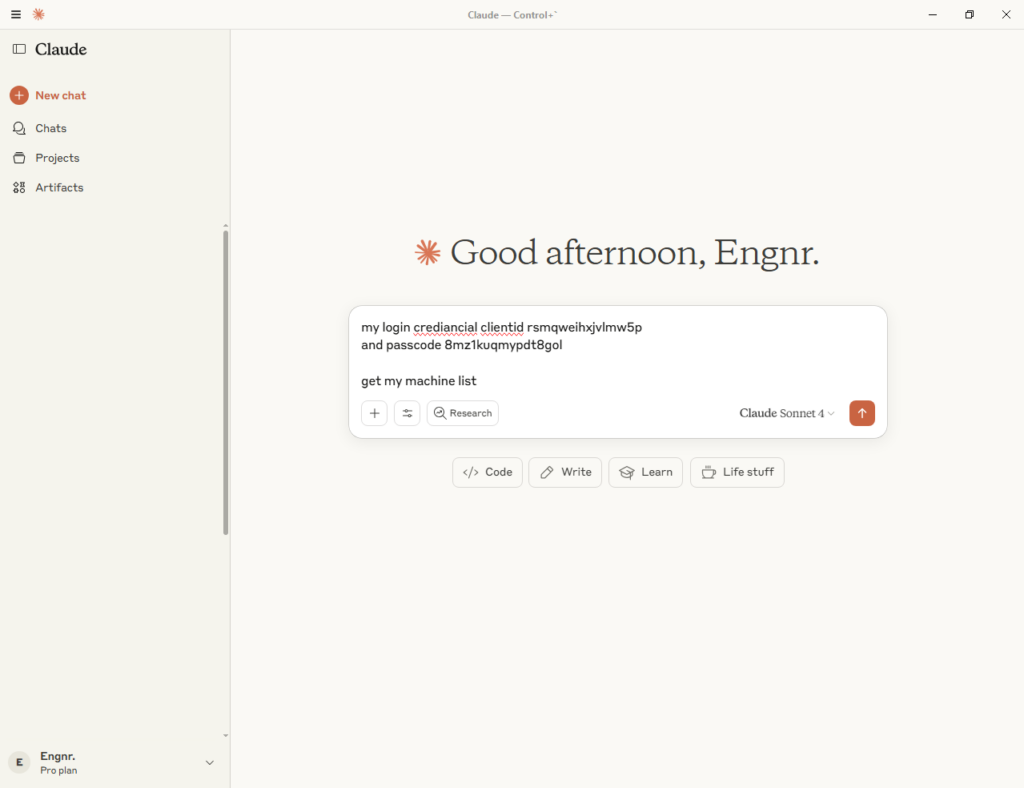
- Claude AI will now authenticate and establish a secure connection with your Cams Biometric system.
6. All Set!
Now Claude is connected to your Cams system. 🎉
You can start using natural language queries like:
- “Show me the device which needs to renew.”
- “Is my device online or offline”
- “Give me the number of data need to be pushed from Device X.”
Claude will fetch the information directly from your devices through the connector.
🔹 Tips & Troubleshooting
- Make sure your account has connector access enabled.
- If connection fails, double-check your Client Key & Password.
✅ With this setup, Claude becomes your AI-powered biometric assistant – secure, real-time, and natural to use.