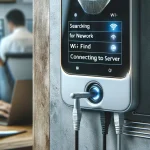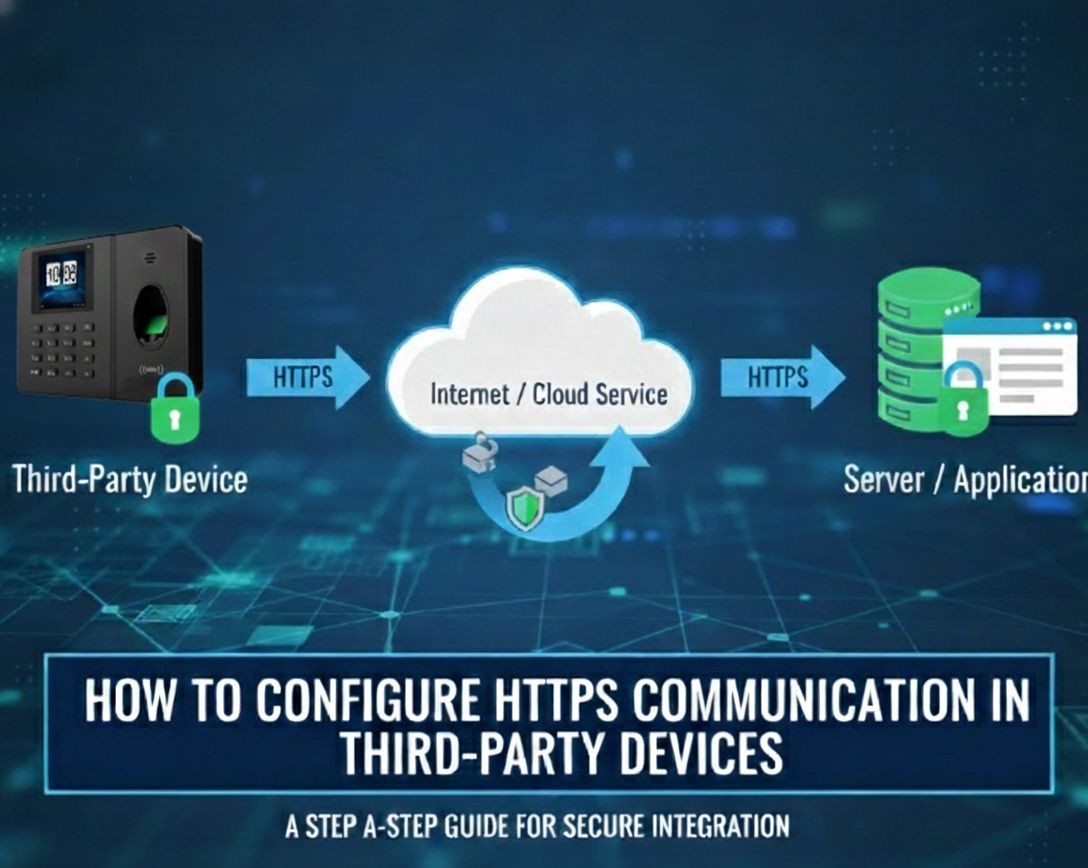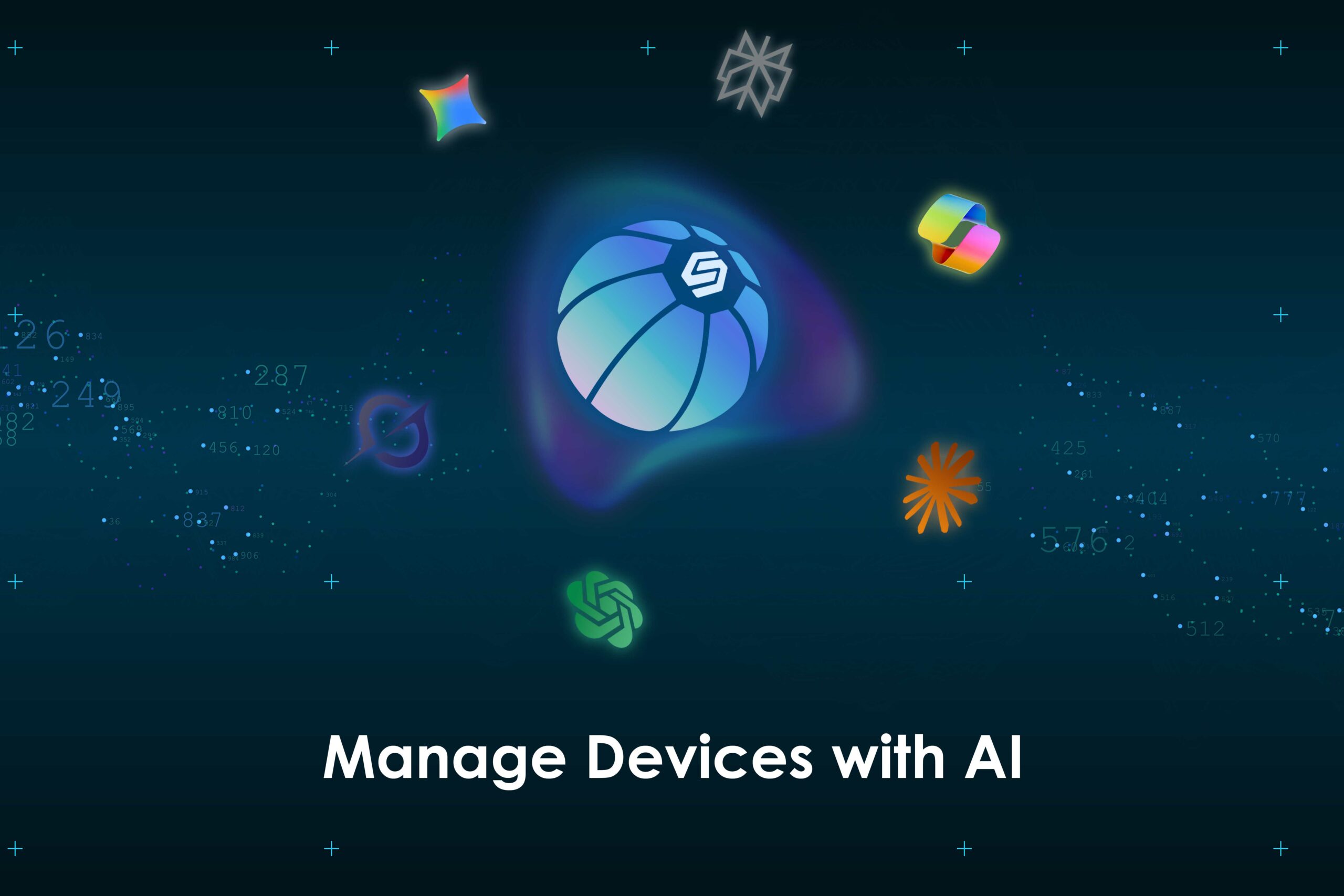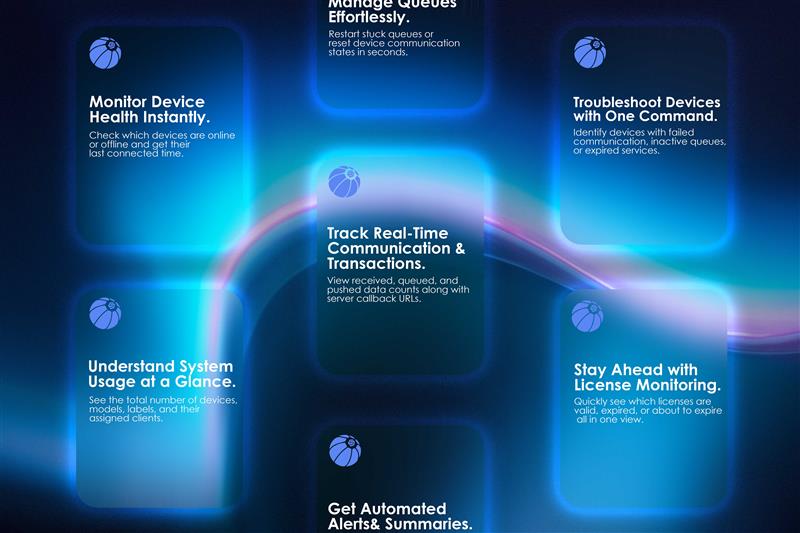It’s not uncommon—an admin leaves the company, or no one remembers which user has admin rights on your biometric attendance machine. Now, you’re locked out of the menu and can’t manage users or settings.
Giving attendance still works, but you can’t add/remove users or change any device settings.
Recovering admin access can be easy or extremely difficult, depending on the brand and how the machine is connected. Let’s walk you through what you can do based on your machine.
🔓 If You’re Using a Cams Biometric Machine
Cams Biometrics offers a secure and easy way to unlock your machine remotely—but only if your device is online and has an active API license.
✅ Option 1: If Your Machine Is Online
- Login to your Cams Admin Portal.
- Go to Device Management → Device Command.
- Select your device.
- Choose the command: Clear All Admin Rights.
- This removes all admin locks but doesn’t delete user data.
- You can now add a new admin as described in this guide.
🛠 Option 2: If the Machine Is Offline
- Raise a support ticket from your Admin Portal.
- Our support team will contact you and schedule a remote session to unlock the device.
- You may need to connect the device to the internet temporarily for this process.
🧩 For Other Popular Brands
🔑 ZKTeco, eSSL, Identix Machines
You have two options, depending on your setup:
1. Use Desktop Software or SDK
- These brands allow admin reset using their desktop software or SDK.
- If you’re a developer or have access to an IT team, you can write a script or use the software to remove admin restrictions.
- Warning: This method is generally insecure, as these SDKs don’t enforce proper access protection—anyone reachable to the machine can do it.
2. Request Unlock Code via Vendor
- Contact the vendor from whom you purchased the machine.
- Share the machine’s serial number.
- The vendor will request a one-day unlock code from their authorized distributor.
- This process may take days to even weeks, depending on how quickly the distributor responds.
- Note: Vendors cannot generate the code themselves, only authorized regional distributors can.
📦 What If You Bought from Amazon or Other Ecommerce Sites?
Unfortunately, if the machine was purchased online from a seller without support, and you’ve lost admin access:
- There’s no official method to unlock it.
- You can’t get vendor support or a valid unlock code.
- In most cases, this means end-of-life for that machine in terms of admin control.
You may still use it for attendance, but you cannot manage users or settings ever again.
✅ Best Practice Moving Forward
- Always assign at least two admin users when setting up the device.
- Document their User IDs and access methods (fingerprint, password, etc.).
- Avoid purchasing machines from unknown sellers or unsupported channels.