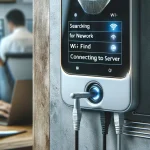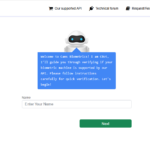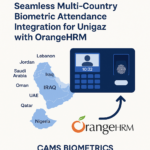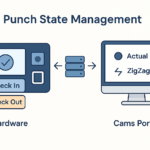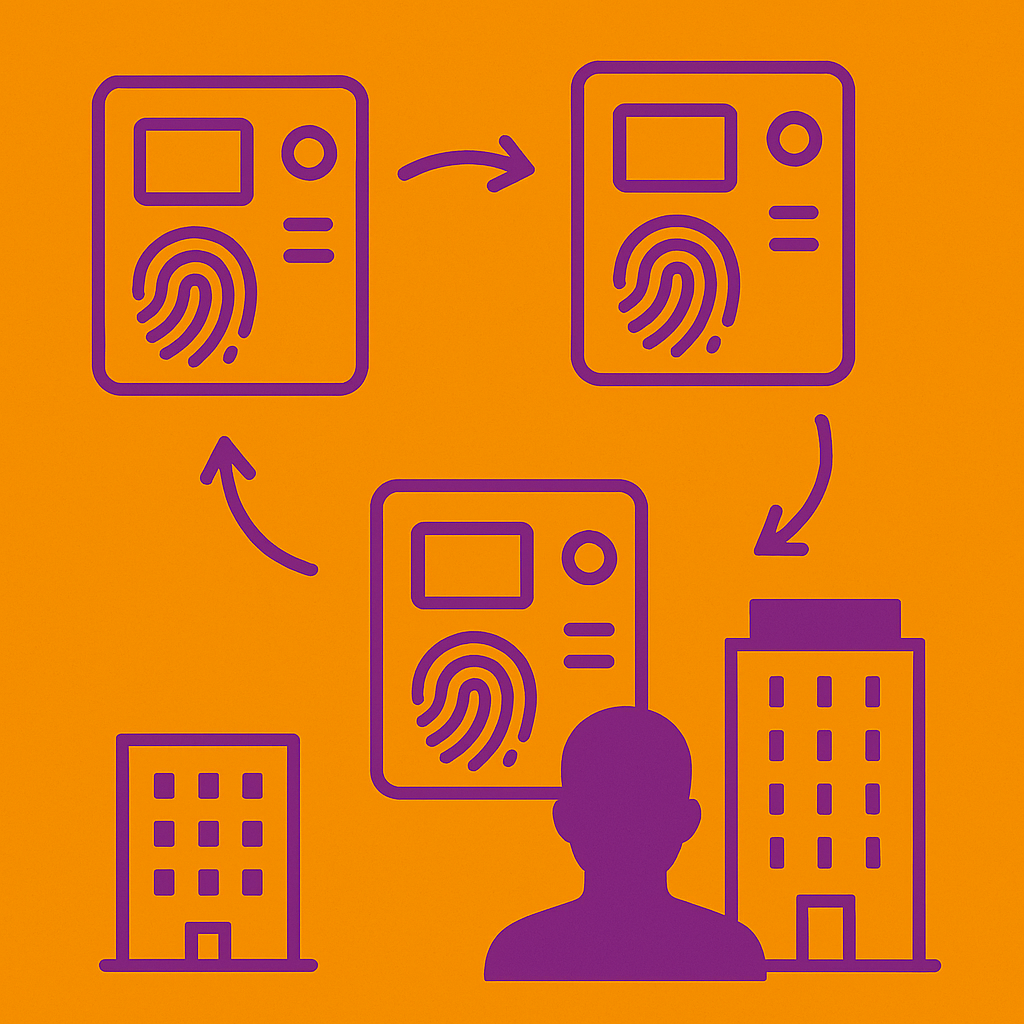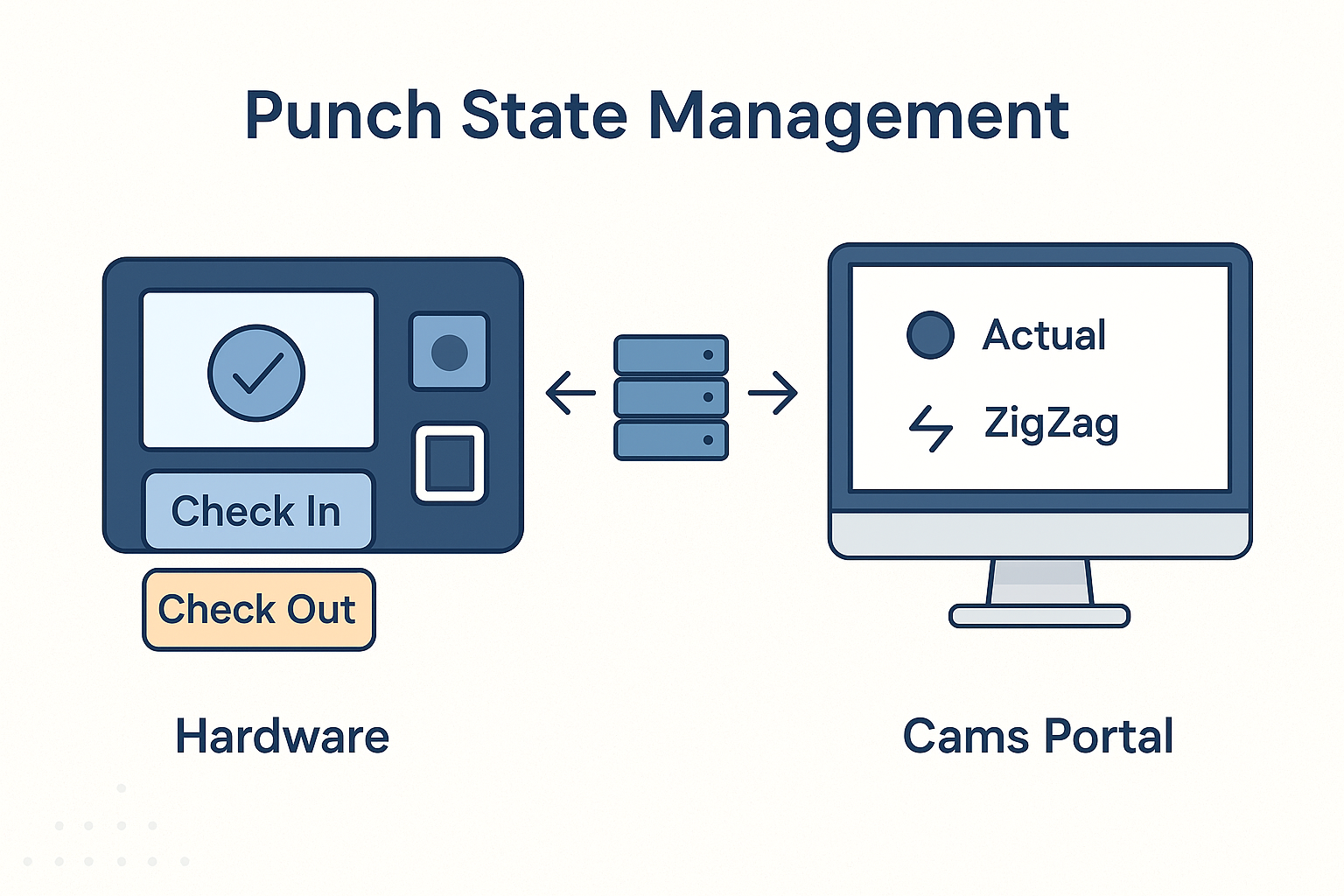Integrating a biometric machine with RazorPay involves distinct steps for different devices, such as Cams Biometrics and ZKTeco. Here’s a detailed guide to help you through the process:
For Cams Biometrics Devices:
- Connection: Ensure your Cams Biometrics device is online and connected to the internet.
- Serial Number Registration: Provide the serial number of your device to RazorPay.
- Setup Instructions: Follow the specific setup instructions provided by RazorPay to integrate the device with their platform.
For Existing Devices like ZKTeco:
- API Compatibility Check: Visit the Cams Biometrics developer portal to check if your device is compatible with the Cams Biometrics API.
- API Purchase and Activation: If compatible, purchase and activate the Cams Biometrics API for your device.
- RazorPay Integration: Provide the activated device’s serial number to RazorPay and follow their detailed integration guide.
General Tips:
- Always refer to the latest documentation provided by RazorPay for up-to-date integration steps.
- Consult with RazorPay support for assistance during the integration process to ensure smooth setup and operation.
This tutorial aims to make the integration process as clear as possible, ensuring that your biometric system works seamlessly with RazorPay.