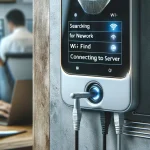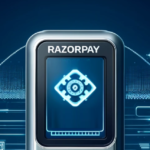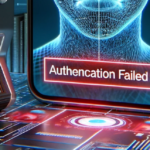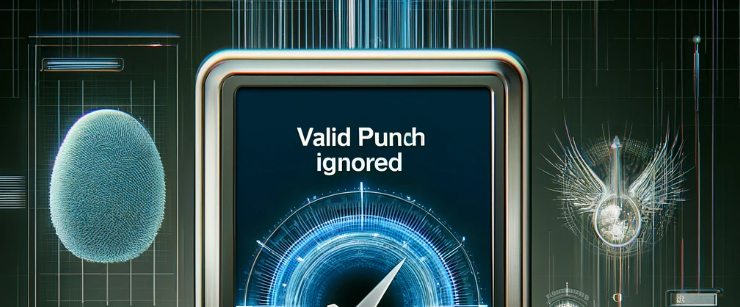To configure the admin lock on a biometric device, begin by gaining access to the system’s main menu. This can usually be achieved through a designated combination of button presses or by interacting with the touchscreen interface. Once in the menu, proceed to the ‘User Management’ or ‘User Settings’ section, which is designed to handle user profiles and permissions.
Within this section, you will need to locate and select the specific user account to which you wish to grant administrative privileges. Once selected, access the user’s profile settings to modify their role. Change their user role to “admin” or a similar designation that confers administrative rights. This role will enable the user to access and manage critical settings within the device, thus securing the system against unauthorized changes.
Ensure that all modifications are confirmed and saved before exiting the User Management section. This final step activates the admin lock, restricting access to the device’s administrative functionalities to only those users who have been designated as administrators. Regular users will continue to have the ability to record their attendance but will not be able to make any changes to the device settings, ensuring both operational security and system integrity.