Biometric attendance systems are increasingly becoming essential for modern businesses seeking streamlined operations and enhanced security. The integration of ZKTeco biometric devices with cloud applications can be achieved smoothly using the Cams Biometrics API, which supports a variety of devices including those from ZKTeco.
Cams Biometric Machines
If you own biometric machines from Cams (listed at http://camsbiometrics.com/product/home.html), you do not need to verify the device with our bot. All Cams biometric machines are capable of working through a Web API. Our bot (https://developer.camsbiometrics.com) is designed to verify other brands to confirm their API support compatibility. Please proceed if you are using biometric machines from brands other than Cams.
Verify API Supportability to the ZKTeco Hardware
Before beginning integration, ensure your ZKTeco device is compatible for Web API Communication. This can be ensured by verifying your device at Developer BOT: https://developer.camsbiometrics.com . Provide the requested details along with the correct serial number of the device and click the “start verify” button. The BOT will then provide TODO/ACTION-REQUIRED instructions. Follow them carefully on the biometric machine, such as adding a user in the biometric device or recording a punch. Note that even if you already have users added in the device, still add a new (dummy) one if requested by the BOT.
Once the device is successfully verified, reach out to the Cams Sales team at +91-98409-41006 (call/WhatsApp) or email sales@camsbiometrics.com to generate the invoice for API.
API access will be provided to your device immediately after the tax invoice is generated.
Track Record of Supported Devices
The developer.camsbiometrics.com platform maintains a track record of the success rate with different biometric models, indicating the reliability of various devices when integrated with cloud applications. Here are the top 5 ZKTeco models with the highest success rates in API communications:
- Tranditional Model
- IN02-A: 97% success rate
- UFace 800: 96% success rate
- S922: 96% success rate
- F19: 93% success rate
- IFace 880: 92% success rate
- Visible Light (VL) Models
- 94% of all V5Lx series machines are supported
- 88% of all V4Lx series machines are supported
- Other brands
- 80%+ eSSL machines
- 80%+ BioMax Older model machines
- 80%+ Identix Machines
- 20%+ Mantra Machines (Encountred mulitple data loss issues, hence not recommended for API communication)
- RealTimeBiometrics – We are working closely with the respective team to start supporting it.
Not Supported Devices
The following brands were discontinued in 2023 due to multiple failures, such as lost punches and unrecoverable data corruption. We were unable to obtain manufacturer support to resolve these issues permanently. Therefore, we will not support these brands until we receive adequate assistance from the respective manufacturers’ engineering teams.
- HikVision
- Secureye
- Secugen
The brands mentioned above account for less than 3% of the global market. Therefore, customers can overlook these and select more suitable alternatives. However, these models may still perform well in Local Area Network environments and with desktop applications.
These statistics underscore the importance of verifying each device’s capability to ensure successful integration with your cloud applications.
Please note that firmware can vary over time and across different regions. Therefore, merely looking at the model may not confirm if the device supports working with the API. Generally, machines with ADMS, WDMS, or an inbuilt Cloud server can be used for verifying the device’s compatibility.
Can we confirm the API Supportability without doing this verification?
API supportability verification is essential due to the variability in ZKTeco machine firmware, which differs across countries and over time, even for the same model. Additionally, the ADMS feature is infrequently used, leading to limited testing by the manufacturer. This can result in potential issues such as data loss, corrupted data transfers, and unresponsive commands during transactions. Therefore, conducting this verification process is mandatory to confirm API compatibility with ZKTeco Biometric Attendance or Access Control Devices.
If you are looking for guaranteed API-supported devices without undergoing this verification process, you might consider opting for Cams Biometrics Machines
Connect the Device to the Network
The ZKTeco device needs to be connected to the internet to communicate with the developer portal. Ensure that the configurations suggested at https://forum.camsbiometrics.com/network-and-server-setup-guide-to-verify-compatibility-of-third-party-biometric-devices/ are implemented in the biometric hardware.
Additionally, the machine should be online for an effective verification process. For assistance in bringing the device online, refer to https://forum.camsbiometrics.com/how-to-bring-the-cams-biometrics-machine-online/ application.
Integration API
Read the API documentation completely and carefully and implement the software for seamless integration. Once the API is purchased, you can configure your call back api URL to the device in the cams admin panel.
As soon as API is activate, the punch logs will be pushed on real time to your server instantly.
API documentation is available at https://camsbiometrics.com/application/biometric-web-api.html.
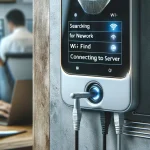

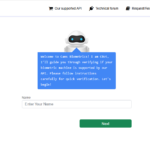
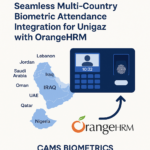

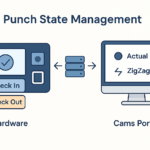


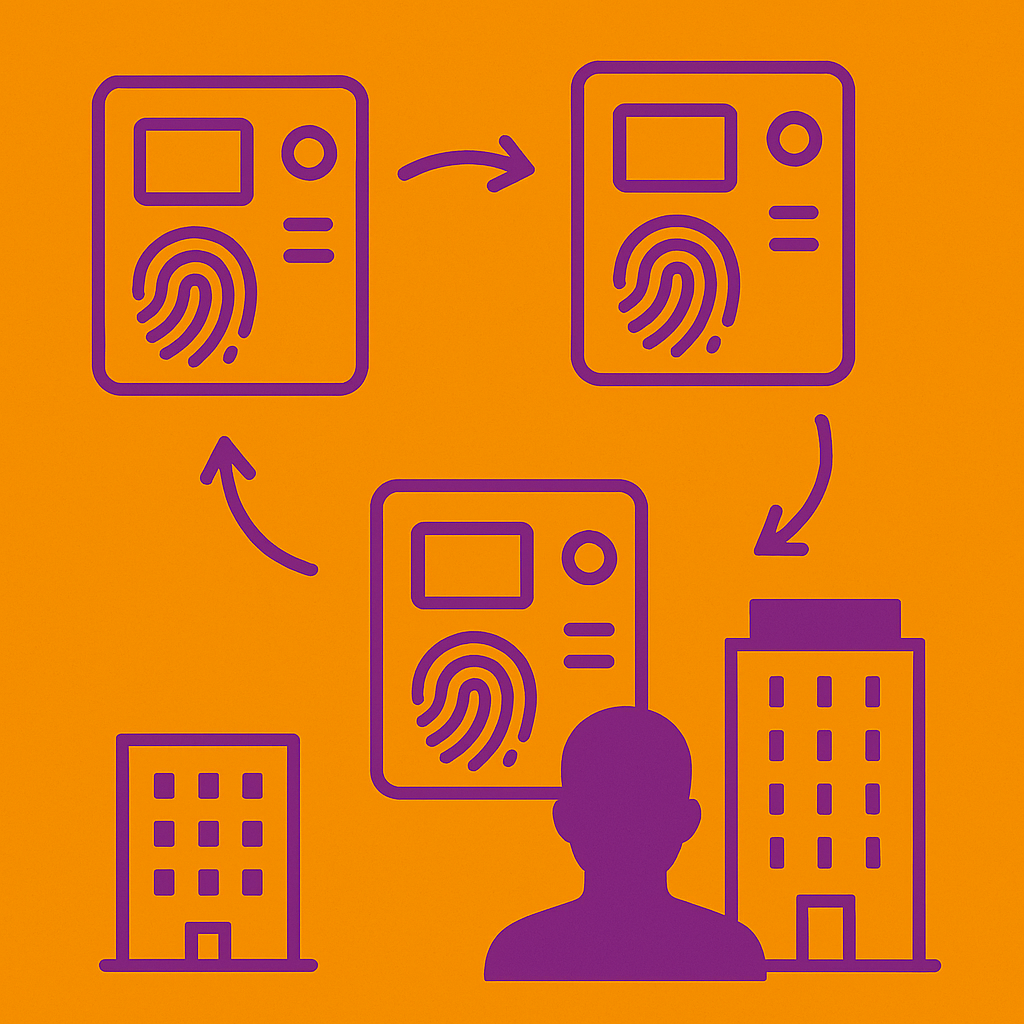
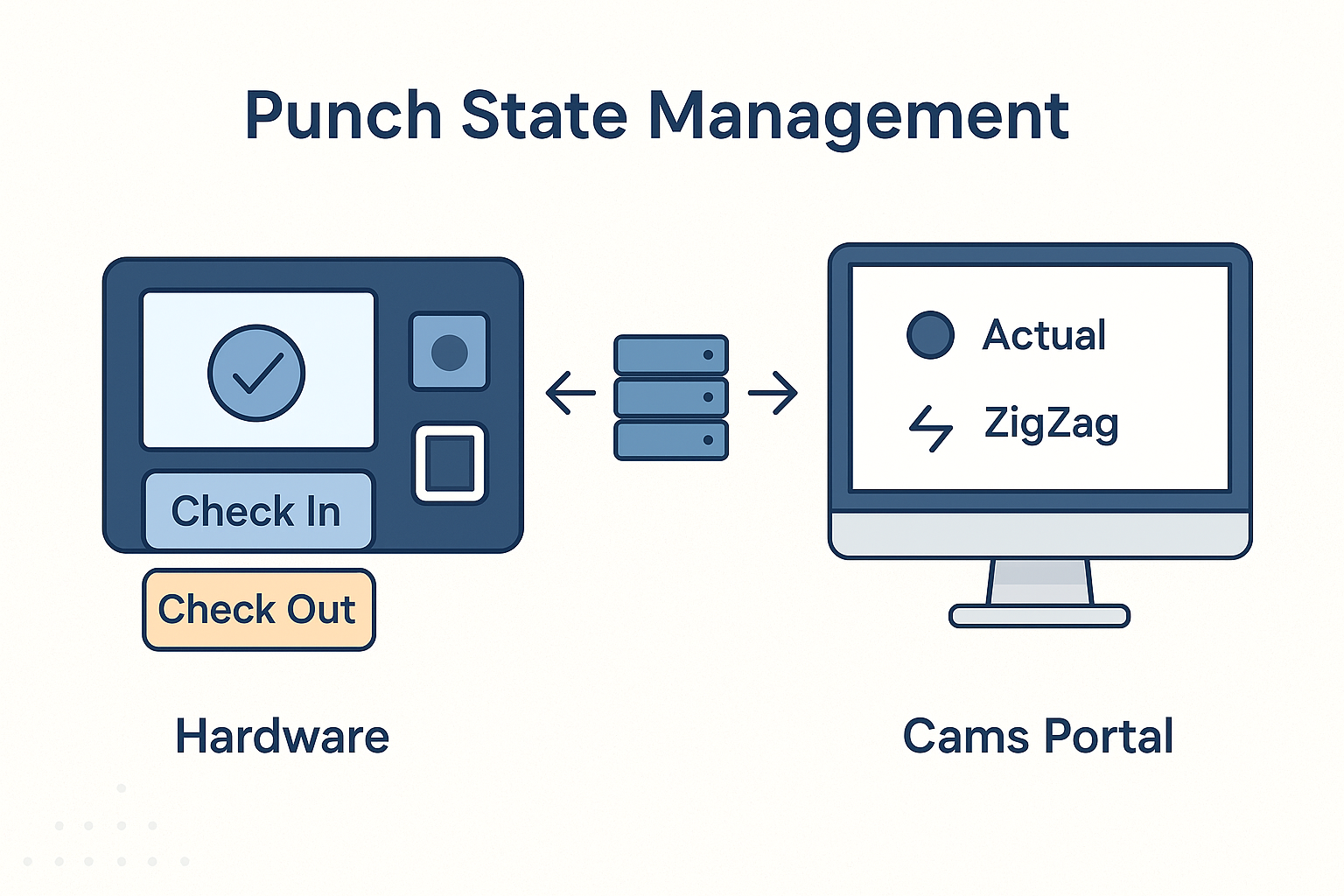


Hello what the price for the api
Thank you for your interest in our API.
You can find all the details regarding the API, including pricing, integration procedures, and a quick understanding video, at the following link:
https://camsbiometrics.com/application/biometric-web-api.html
For any further queries or assistance, feel free to reach out to us at:
sales@camsbiometrics.com
WhatsApp: +91-98409-41006
We’re happy to help you!
We are looking to integrate(with our software) biometric devices from various vendors like ESSL, ZKTeco, TeamOffice etc for the purpose of capturing attendance data in realtime. I would like to know which all devices does your software support. Also would like to know whether the API charges are per device basis or it is irrespective of number of devices of of any make that you support?
Thanks,
Vivek Vhatkar