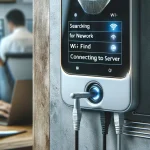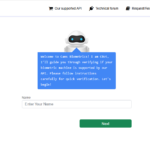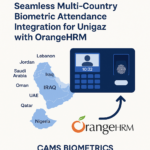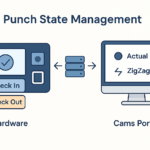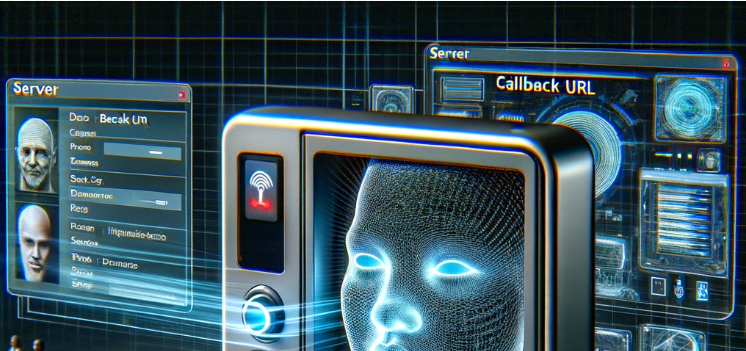Introduction: If your device is connected to the internet but you’re encountering difficulties with machine data reaching your server, several steps can be taken to diagnose and resolve the issue. Follow the comprehensive troubleshooting guide below to ensure seamless data transmission:
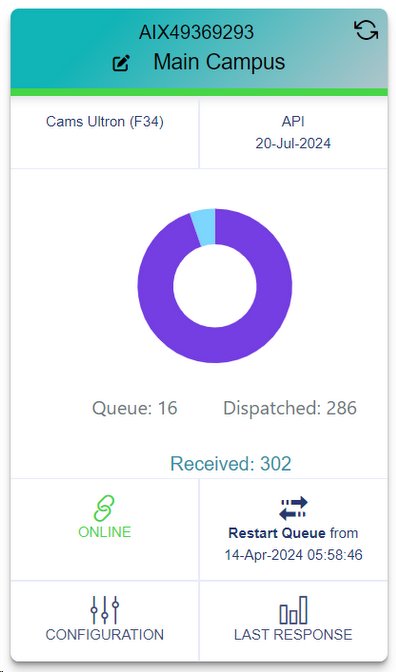
Troubleshooting Steps:
- Check Device Connection Status:
Begin by verifying the connection status of your device from the Device Status page within your Cams account. If the device is reported as offline, it indicates a connectivity issue that needs to be addressed to establish online connectivity. - Verify Server Configuration:
Assuming the device is shown as online, proceed to ensure that your server address is correctly configured within the Manage Device section of the Device Management page in your Cams account. Confirm that the configured server URL is accurate to facilitate proper communication between the device and the server. - Review Server Response:
Check the status on the Device Status page to assess the response received from your server. If the received response does not match the expected response, the data transmission process will automatically retry for up to three attempts. If the response remains invalid, the process will be temporarily halted, with retry attempts scheduled every three hours. - Resuming Data Transmission:
Upon resolving any issues on your server and ensuring that the response is valid, you can initiate the resumption of data transmission by restarting the queue from the Device Status page.
Conclusion: By diligently following these troubleshooting steps, you can effectively address connectivity and communication issues, ensuring that machine data reaches your server seamlessly. This comprehensive approach facilitates the smooth operation of your system and enables timely data processing and analysis.